Thoughtwax
Comparing the Android Wear and Apple Watch UI Guidelines
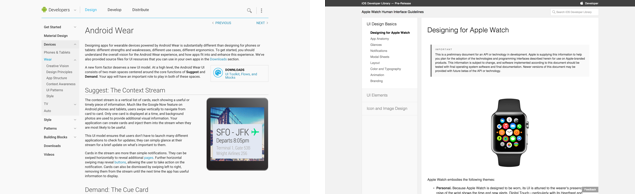
I wrote the Android Wear design guidelines before I left Google earlier this year, so I was curious to browse the well-written and thorough Apple Watch Human Interface Guidelines that came out last week. It’s interesting to note some language and ideas common to both.
I’m not highlighting these to make some arch point – there are many striking originalities that differentiate the design of AW and, uh, AW – but only to dig into the vocabulary and design thinking that’s already naturally emerging around these devices.
Emphases mine.
Simple interactions:
Android: Android Wear focuses on simple interactions, only requiring input by the user when absolutely necessary. Most inputs are based around touch swipes or voice, and inputs requiring fine-grained finger movements are avoided. Android Wear is gestural, simple, and fast.
Apple: Apps on Apple Watch are designed for quick, lightweight interactions that make the most of the display size and its position on the wrist. Information is accessible and dismissible quickly and easily, for both privacy and usability.
Connectedness:
Android: Android Wear devices provide just the right information at just the right time, allowing users to be more connected to both the virtual world and the real world.
Apple: No other Apple device has ever been so connected to the wearer. It’s important to be mindful of this connection as you design apps for Apple Watch.
Brief interactions:
Android: Time a typical use of your Wear app. If using it takes more than 5 seconds, you should think about making your app more focused.
Apple: If you measure interactions with your iOS app in minutes, you can expect interactions with your Watch app to be measured in seconds.
Paged navigation structure:
Android: Cards in the stream are more than simple notifications. They can be swiped horizontally to reveal additional pages. […] Keep the number of detail cards as low as possible.
Apple: A paginated interface lets the user navigate between pages of content by swiping horizontally. […] A dot indicator at the bottom of each page shows the user’s place in the set. Keep the total number of pages as small as possible to simplify navigation.
Contextual relevance:
Android: The context stream is a vertical list of cards, each showing a useful or timely piece of information. […] This UI model ensures that users don’t have to launch many different applications to check for updates; they can simply glance at their stream for a brief update on what’s important to them.
Apple: On Apple Watch, a Glance is a quick view of a focused set of content from an app. Ideally, it is timely and contextually relevant. […] Configure the Glance based on the user’s current context. Stale or irrelevant information makes a glance less useful. Use time and location to reflect what is relevant to the user right now.
Short copy:
Android: Omit needless text. Design for glanceability and not for reading. Use words and phrases, not sentences.
Apple: Keep title strings short and focused. The space available for displaying title strings is minimal, so keep them brief and to the point.
Notify sparingly:
Android: Keep notifications to a minimum. Don’t abuse the user’s attention. Active notifications (that is, those that cause the device to vibrate) should only be used in cases that are both timely and involve a contact, for example receiving a message from a friend. Non-urgent notifications should be silently added to the Context Stream.
Apple: Be sensitive to the frequency with which you send notifications to users. Users might perceive a frequent notifications as annoying and disable notifications for your app on Apple Watch. Always make sure notifications are relevant to what the user wants.
Discreet notifications:
Android: Be discreet if necessary. Wearables are personal devices by nature, but they are not completely private. If your notification serves content that may be particularly sensitive or embarrassing (such as notifications from a dating app or a medical status report), consider not displaying all of the information in a peek card. A notification could place the sensitive information on a second page that must be swiped to, or an application could show different amounts of detail in peek and focused card positions.
Apple: A Short Look appears when a local or remote notification needs to be presented to the user. A Short Look provides a discreet, minimal amount of information—preserving a degree of privacy. If the wearer lowers his or her wrist, the Short Look disappears.
Notification actions:
Android: Actions should be limited to three for a single card row. […] Bridged notifications, such as new message notifications, are pushed to the wearable from the connected handheld using standard Android notifications.
Apple: Long look notifications can display up to four custom action buttons. Apple Watch leverages the interactive notifications registered by your iOS app to display action buttons in the Long Look interface.
Engaging animations:
Android: A confirmation animation is an opportunity to express your app’s character and insert a moment of delight for your user. Keep animations short (less than 1000ms) and simple. Animating the confirmation icon is an effective way of transitioning the user to a new state after completing an action.
Apple: Beautiful, subtle animation pervades Apple Watch and makes the experience more engaging and dynamic for the user. Appropriate animation can: Communicate status and provide feedback. Help people visualize the results of their actions.